You ready? Okay, here goes.
I don't own a Kindle.
I don't own a Nook, or a Kobo, or a Sony ereader, or any cheap knock-off versions of the above.
Shocking, isn't it? I intend to get one one day. A good quality e-reader has a lot of advantages: super ridiculously long battery life, e-ink screens that don't hurt your eyes, the ability to perform all the necessary equations to perfect your race of flying monkeys. But for now, I am completely ereader free.
And yet, I read ebooks all the time. I'm going to show you a few different ways you can turn gadgets you probably already have into ereaders (and buy my books).
iPhone/iPod Touch/iPad/Android device
So apparently anyone who's anyone has one of these thingamajigs. If you've got one, you're in luck; you've got a damn good ereader. Here's a few of the different apps you can use:Kindle App
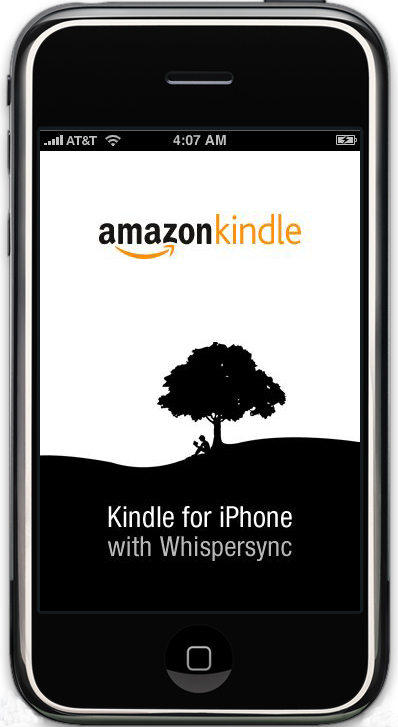 The Kindle isn't just a physical ereader that you can order from Amazon. There are also a number of apps for different devices you can download. If you've already got an Amazon account or are going to set one up, this is probably the best choice of app. You can access the Amazon Kindle store directly off your iThing, and any books you buy will be stored in an archive so if you buy an actual Kindle or want to read your ebooks on a different device, you can do so quickly and easily. Here's how to get started with the Kindle app:
The Kindle isn't just a physical ereader that you can order from Amazon. There are also a number of apps for different devices you can download. If you've already got an Amazon account or are going to set one up, this is probably the best choice of app. You can access the Amazon Kindle store directly off your iThing, and any books you buy will be stored in an archive so if you buy an actual Kindle or want to read your ebooks on a different device, you can do so quickly and easily. Here's how to get started with the Kindle app:- Go into the app store and search for "Kindle". Download the app.
- Open up the app and sign in with your Amazon account. If you don't have an account, you can sign up.
- You can access the Kindle store either through Safari (or Android browser) or from the Kindle app (which will open it in the browser anyway). The Amazon Kindle store is optimized for mobile browsers, so you can search for the title or author you want. Or if you find a link to an Amazon book page on Twitter or the net, you can go directly to the page.
- If you have a credit card linked to your Amazon account, things get ridiculously easy now. Had a look at the book and decided you want to check it out? Either buy it immediately with the link that says "Buy Now with 1-Click" or read the first chapter or so first by clicking on "Try a sample". Easy!
- The sample or full ebook will automatically be delivered wirelessly to the Kindle app on your iThing. Either continue shopping or go back to your Kindle app. Your new book will download and appear within a few seconds.
- Tap the book title within your Kindle library to open it up, and away you go! Within the Kindle app you can swipe to turn pages, or tap on the center of the screen to bring up options such as changing font size and color.
- Congratulations! You now have an ereader!
Stanza
Maybe you don't really like Amazon. They do eat babies after all, or so I've been told. No worries. We'll go at it a different way. Like the saying goes, there's an app for that!- The story here is pretty much the same as for the Kindle app. Go to your app store, search "Stanza", and download the app.
- Now you've got two ways to get books. The easiest way is to do it directly from Stanza. From your home screen, tap on the "Get Books" tab down the bottom. This should bring you to the Catalog.
- There's a few different bookstores that sell via Stanza, but the best one if you're looking for excellent works by independent authors (such as myself) is SmashWords.
- Once you're in SmashWords you can browse by author, category, title, or just search. I find if you're trying to look for a specific author, it works better if you use the "Last name, First name" format (e.g. Strange, Chris)
- Once you've found a book you can download a sample by tapping on the button at the top right that says "Download", or buy a full copy.
- If you choose do buy a full copy, it will open the book page in your browser. You'll have to create a Smashwords account. Then the book will be imported directly into Stanza, and you can start reading straight away.
- Your other option for loading books into Stanza is to manually upload them from your computer (called side-loading). To do this you can download any ebook in EPUB format from the website of your choice (Smashwords and Kobo are good options). When your iThing is plugged into your computer and it is syncing with iTunes, simply drag the ebook from your computer onto your device in iTunes.
Other apps
Other popular choices for ereader apps include the Barnes and Noble Nook app (only available in the US) and the Apple iBooks app. The processes for downloading and using these are similar to what I've described above for the other app. You may want to experiment to find the app that best suits you.Blackberry
No device at all?
Maybe you don't really trust all these newfangled electro-gizmos, or maybe you would just rather spend your hard-earned cash on basic food supplies than fancy touch screen devices. You're not completely out of luck. Granted, those iThings and Androids make pretty nifty ereaders, but there's still one device we haven't talked about. You're probably staring at it right now.That's right, it's your computer.
Unless you have a netbook, it may not be the most portable of ereading devices, but damn near everyone has one, and if you don't, you're probably not reading this anyway.
Kindle, Stanza and Nook all offer desktop versions of their ereading apps. Check out the links and download away. The best thing about the Kindle and Nook apps is that they will automatically sync all of your devices that are under the same account. So you can be reading my book on your computer before work while you check your emails, then hop on the bus with your iPhone and continue reading from where you left off. Brilliant!
Another option is Adobe Digital Editions. It supports EPUB and PDF formats, and is a great choice if you don't intend to be reading anywhere but your computer.
If you're even too lazy to download an app, Smashwords offers you the choice of downloading your purchased book in various other formats such as RTF (for reading in a word processor), plain text, which you can read with anything, or HTML, for viewing online.
Conclusions
So there you have it. Now you've got no excuse not to join the ebook revolution and download a bunch of awesome new ebooks. You can now buy your books cheaply, easily, and instantly. Why wouldn't you?Get amongst it.
Remember to check out my fantasy novel THE CONVERTED, available for Kindle, Nook, Sony eReader, or in any format you like at Smashwords.


Aren't the Kindle, Nook and iBook apps fabulous?
ReplyDeleteI carry my iphone everywhere anyway. The device keeps my library with me to read whenever I have a spare moment. Because of that, I read now more than ever.
Absolutely. Half my iPod Touch seems to be filled with books. Makes my reading habits much easier.
ReplyDeleteYeah, you pretty much summed it up really well. For years before I owned my Nook I had no idea I could read ebooks on my computer. For years I could have been reading books on my computer. Live and learn.
ReplyDeleteDon't have smart phones or anything like that (can't afford it right now); just have a plain Jane, no bells and whistles cell. ::sigh::
ReplyDeleteBut I installed the Kindle PC app months ago, and have read a couple of ebooks (just have to find the time, lol), and I just d/l yesterday the Nook PC app.
Don't know why it took me that long to d/l the Nook thingie.
Oh well, at least I've got it now. :-)
Thank you forr sharing
ReplyDeleteSiemens Dishwasher Repair in Dubai – Fast, reliable service with expert technicians and genuine parts. Same-day repairs available. Contact us now!
ReplyDeleteBosch Washing machine Repair Dubai Fast, reliable service to fix all issues with your appliance.
ReplyDelete